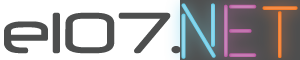Hebrew is a beautiful language that has been used for centuries, and it is still widely spoken and written today. Whether you’re a native Hebrew speaker or learning the language, being able to use a Hebrew keyboard on your Windows computer can greatly enhance your productivity and efficiency.
In this blog post, we will walk you through the steps to set up and use a Hebrew keyboard on your Windows computer.
Step 1: Adding a Hebrew Keyboard to Windows
The first step is to add the Hebrew keyboard to your Windows computer. To do this, follow these simple steps:
- Open the Start menu and select “Settings.”
- Select “Time & Language.”
- Select “Language.”
- Scroll down to “Preferred languages” and select “Add a language.”
- Select “Hebrew” from the list of available languages and click “Add.”
Once you’ve added the Hebrew language, you can easily switch between your default language and Hebrew by pressing the Windows key + spacebar.
Step 2: Typing in Hebrew
Once you’ve added the Hebrew keyboard, you can start typing in Hebrew. Here’s how:
- Open any application that allows you to type, such as Word or Notepad.
- Press the Windows key + spacebar to switch to the Hebrew keyboard.
- Start typing. The letters on the keyboard will correspond to the Hebrew letters.
It’s important to note that some letters in the Hebrew alphabet have different shapes when they appear at the end of a word. To type these letters, simply press the appropriate key twice.
If you need to learn to type in Hebrew, check this site. It includes a tutorial of how touch type, but with Hebrew letters instead of English letters (while using the English keyboard). You don’t even have to install the Hebrew keyboard for this to work.
Step 3: Customizing Your Hebrew Keyboard
If you find that you’re having trouble typing in Hebrew or that the layout of the keyboard doesn’t suit your needs, you can customize it. Here’s how:
- Open the Start menu and select “Settings.”
- Select “Devices.”
- Select “Typing.”
- Under the “Advanced keyboard settings” section, select “Language options.”
- Select “Options” next to Hebrew.
- Here, you can customize the keyboard layout and input method.
You can also add additional keyboard layouts, such as a standard QWERTY layout or an Arabic layout, which may be helpful if you frequently switch between languages.
Conclusion
Using a Hebrew keyboard on your Windows computer can greatly enhance your productivity and efficiency when typing in Hebrew. With just a few simple steps, you can add a Hebrew keyboard to your Windows computer and start typing in Hebrew today. Don’t be afraid to customize your keyboard layout to suit your needs, and enjoy the beauty and richness of the Hebrew language.